This time Pia was kind enough to share her experiences with Sketchup when it comes to architecture visualisation. Sketchup has become quite popular in our industry and Pia shares some interesting insights and useful tips for cg architects. Enjoy!
As a CG artist, I work with plenty of software during a normal day, but for now I am going to focus on Sketchup.
You may say: “Why Sketchup?” “Why not 3ds Max?” Let’s be honest. For my work, almost 90% of the time I use 3ds Max for making visualizations because of the industry standards, not a lack of features of Sketchup.
Sketchup vs. 3ds MAX for architects
3ds Max reached its peak mostly because of the variety of tools used for modelling, the flexibility on its workflow, but also in the field of animation. Although, there are two huge problems for beginners:
- Its price: Face it. Beginning as a CG Artist doesn’t exactly mean you have about 5.000 dollars to spend into the licence of only one software, when it is almost 100% sure you will also need some other software to compliment your workflow.
- 3ds Max Interface: The first time you face 3ds Max you don’t know where to start to make things work. Unless you take a course at an academy where they teach you the proper way of modelling, lighting, texturing and rendering, you will find yourself at the very same place I was the first time I opened 3ds Max. For me, video tutorials were my teachers.
With Sketchup, both of this problems are non-existent. Previous versions of Sketchup (Google Sketchup) were for free; and its friendly workspace invites users to try and test as many shapes as you can make in a short while.
Perhaps today, Sketchup is both the gate and bridge for those beginners in the industry for familiarizing not only with the method of work but also with the criteria, terms managed by professional artists as well as a way of exercising your creativity to bring your dreams into 3D realm.
Taking a step away from what could be the reasons for working with Sketchup, my aim here is to teach you how to work with Sketchup for architectural visualization. Starting from the very core of the architectural project itself, to making your renders look photorealistic enough to convince people there are actually pictures of what could be that place if your building was built there.
For starting with your project, those who are familiar with the methods and criteria for architectural projects at University may start playing with common 3D shapes as spheres, prisms, etc. Splitting, extruding, intersecting shapes or whatever comes to your mind as a way of trying to make a “form” you feel comfortable with. It is a very plastic way of creating architecture, and more likely the approach of a sculptor for creating art. Those who believe in “function” as the primary force that gives you the hints for the shape may say I am insane, but in the end, the workflow of creating your 3D building has many points in common with the first method.
In Sketchup is the very same. Unless you have previously created a 2D drawing of your idea, or an architectural plan of your building, then you are going to start working this way to create your 3D Model. If your situation is the second case I mentioned, then it is just working your way out with the Pencil Tool, recreating the paths you already had drawn, and extruding for creating your 3D geometry.
Sketchup can be customized to increase your efficiency with many plugins. Rendering, given the fact Sketchup doesn’t have its own rendering engine, is only achieved via plugins; but also many other tools can enhance your performance while creating 3D Models.
Below I will list what I think is essential to have as your plugin collection for architectural visualization
Sketchup plugins for modeling architecture
Artisan – Plugin for creating organic shapes
1001bit Tools – Is a collection of tools for the creation of architectural designs
Soap Skin & Bubble Tensile Structures – For creating tensile structures
Dibac – For creating architectural 2D drawings inside Sketchup and then get the 3D model automatically
SketchUpBIM – Merges in Sketchup BIM features (Revit anyone?) for faster model making
Vali Architects Plugins – With plugins for tasks such as roof creation, fences and rails, terrains, etc it enables you a faster way of creating more complex shapes for your models
Sketchup for urban design
MODELUR – A parametric-based urban design tool where you can create and test different urban alternatives for your project
Animations
Podium Walker – For creating photorealistic real-time walkthroughs
Furniture for nterior design in Sketchup
BIMobject Sketchup app – Thousands of Sketchup models based on real manufacturers
Analysis
IESVE for Architects – Sustainability tools for architectural analysis
Timber Framing
Timber Frame Rubies – For simplifying the modelling of timber frame designs
Rendering plugins for Sketchup architects
- V-Ray For Sketchup – What can I say about V-Ray? For me, the best rendering engine for Sketchup. Photorealistic results can be achieved with proper settings and good quality textures
- Maxwell For Sketchup – My second choice of rendering engine. Perhaps with Maxwell you may find an easier workflow but not so many tutorials as with V-Ray.
- Kerkythea – A fantastic free rendering engine, which with very few adjustments you can create great effects
- Shaderlight – Creates results nearly as photorealistic as V-Ray, with less parameters. Good for Clay Renders
Sketchup Render Engine Plug-in: Vray vs. Maxwell
For giving you an idea of which rendering engine to choose, let’s check this images of renders made with the different rendering engines.
Image by: www.treddi.com
The image above (thanks to Italian forum Treddi.com) is a side by side render comparison between V-Ray and Maxwell. Yes, you may say there are older versions of the software, but as for this purpose it suits well enough.
First of all, look at the differences with the lighting. V-Ray render is somewhat “warmer” than the Maxwell one; also reflections and refractions look neater. A noticeable thing is the rendering time spent: 5 hrs 51 mins (V-Ray) vs 16 hrs 31 min (Maxwell). With common desktop pcs or laptops that are not high-end gaming, rendering time is something that really matters, because of the stress given to your video card (Your pc can even shut down because of high temperature. Trust me, it happens when you less expect it).
As for my personal experience, I started working with Maxwell, and I was extremely satisfied with the results. If you don’t have many glass or metal textures at your scene, Maxwell can handle more “normal” rendering times (detail in reflections/refractions can increase a great deal your rendering time). I only switched to V-Ray after growing accustomed to it while working in 3ds Max; mostly because it was over there where I learnt how the proper parameters can make work shine).
Image by: http://www.sketchupexpert.sk
Here at this image is a result of what you can make with Shaderlight. Clearly, it doesn’t envy anything to V-Ray or Maxwell. Parameters are simpler than V-Ray, but also that gives you less control of what can happen with your rendering.
Image by: http://2.bp.blogspot.com/
Such things as Clay or Chalk Renders can be created easily with Shaderlight, and with impressive results.
With V-Ray or Maxwell you may be needing to play with adjustments such as Ambient Occulsion for achieving the same results, but with Shaderlight it only takes a click to select the style of rendering.
Also notice that Ambient Occlusion renders may take longer rendering times than a Chalk Render made with Shaderlight.
Kerkythea is a bit far from getting photorealistic results. Maybe because it is a new rendering engine, and will be enhanced with new features later on. Still you can manage to make more than acceptable results.
NB: Please check https://visualizingarchitecture.com/tutorials/
there are so many tutorials made with Kerkythea where you can make incredible stuff just with a bit of Photoshop postproduction.
(Above: V-Ray for Sketchup Render options; Below: Shaderlight Render options)
Image by: www.dynascape.com
Even though a good workflow of modelling, with the aid of some plugins for more complex projects, can mean about 50%-60% of you work; the choice of both rendering engine and textures is vital. With rendering engines it will depend mostly of how much money you are actually wanting to spend (if your are going to work as a CG Artist or if it is just a hobby), but also your PC or Laptop specifications (V-Ray is the most resource-demanding of all the rendering engines) and how much committed are you to learn to work with parameters and adjustments in texture/rendering options/lighting or if you prefer a much simpler workflow with a few clicks to create good quality renders.
Using Textures Sketchup
Textures on the other hand, can be tricky. As a word of advice, while working with huge scenes (such as a cityscape for urban projects or a house with many furniture inside) textures should not be over 2 mb each. Why is that? Well, when you overload your scene with different geometry, everything needs to be textured. Imagine you have a house scene… a living room. Filled with ornaments, many light sources making complex refractions and reflections (for a more accurate photorealistic look) that the rendering engine needs to process before giving you the result and then you hit the “make pretty” button. Crash! Your PC will most likely run out of RAM while trying to make the calculations needed for rendering your scene.
Even though you can avoid those things to happen by making only one task at time (closing everything up before rendering) or if you’re lucky enough to have over 16 gb of RAM, for most users that’s not the case.
Smaller size textures will not increase your scene file as much as higher size texture will; and the results are the same. You will only need to use textures above 2mb when you are texturing a large area and trying to avoid a mosaic effect in the texture without losing the scale factor.
See our free 4000+ texture gallery to find tons of textures for free 😉
Recommended post production for architecture illustrations
For closing up, I would like to add what I think are basic post-production effects made with Photoshop that can increase the realism achieved with your rendering. In order of importance, I will list them below.
- Sky: Yes. A good sky texture is always a must. Sometimes when you don’t want to waste a lot of time rendering a sky texture or if you find it too difficult to match the sky with your render, there is a quicker way for getting things work. Just make sure you save your rendering file with as a PNG file with an Alpha Channel. Why? Because you are going to open your file in Photoshop and use the Alpha Channel as a Clipping Mask for the Sky Texture you load as a layer for your render. The Clipping Mask will cut out all the geometry you created in your rendering and only cover the sky area. But please make sure you set the sky texture to Multiply as your Layer Mode, otherwise things will not work.
- Curves/Levels and adjustments: Even though V-Ray gives you the chance of making those adjustments prior saving your rendered file, some render engines does not, or you want to adjust something that does not look appealing to your sight. Curves and Levels can change the overall feeling of your image, making your textures look brighter or darker, more saturated or desaturated. It just depends of what you want to reach. You can also add a Hue/Saturation adjustment layer if you are feeling not enough satisfied with the result.
- Haze: For making your background plane filled with buildings not as noticeable as your main focus area. It is best for scenes with tall skyscrapers as the surrounding area.
- Motion Blur: People, cars, animals. Whatever you want to give a bit of action at your rendering. It adds more realism and gives that “alive” feeling to your scene. Just mask the area you want to blur and apply a Motion Blur filter with a soft value (around 5-10) with its direction parallel to the direction of travel at your scene.
- Lens Flare: For light sources as sunlight or artificial lights. Brings warmth to the image depending on the lighting source position or it works well for blurring too much noticeable lighting sources.
- Realistic Vegetation: Such as trees, realistic grass or many other plants that takes loads of time for rendering. Just be sure to add shadows to them (especially trees) or they may look as something added rather than part of your scene.
- Light trails: They are the very core of every urban nightscape rendered scene. The reason? Well, they represent cars moving through the scene captured by the camera.
I hope this tips were as useful for you as there were for me. There are certainly no magical tricks with architectural visualization. It just takes tons of hours of practice and a great deal of patience. Perhaps your first renderings are not good, or perhaps you will look at them after months or years of making them and say: “Ouch… I made this stuff?” That is what is amazing about working on this: you can only get better as time goes by.
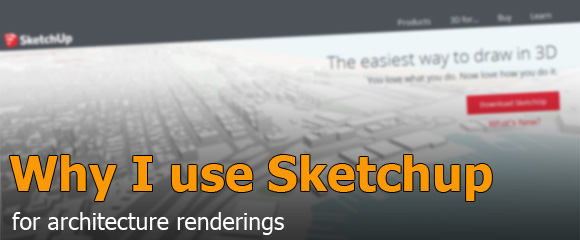







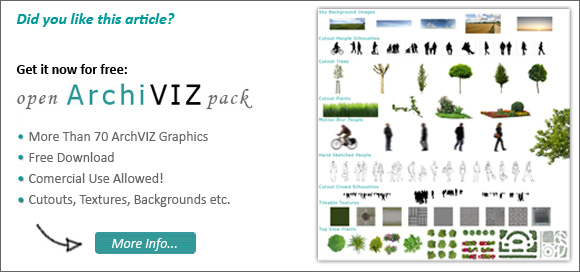
Leave a Reply